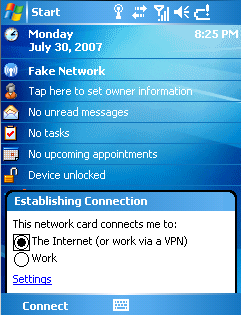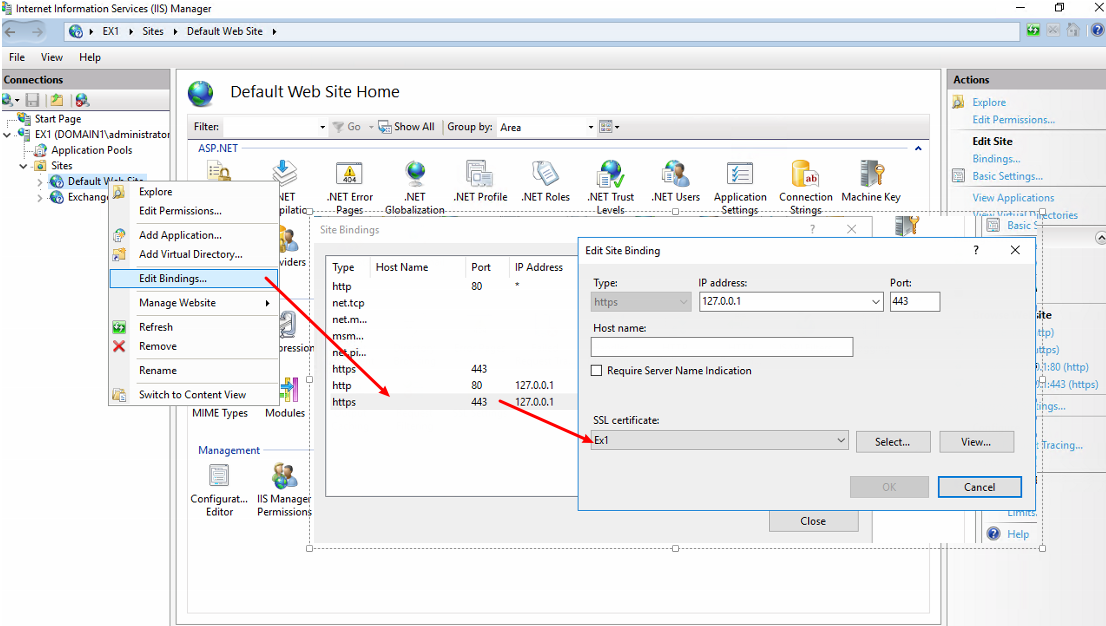Do you ever wish you could test your Windows Mobile phone with new applications, against your Exchange server for ActiveSync testing, or more?
Microsoft has provided the Windows Mobile emulator tools at your disposal for such a purpose!
Here are the downloads:
Device Emulator
http://download.microsoft.com/download/c/b/b/cbb8bc58-07b9-46bb-86ba-d12bb0d9b1d9/efp.msi
Windows Mobile 5.0 MSFP OS image
http://download.microsoft.com/download/c/b/b/cbb8bc58-07b9-46bb-86ba-d12bb0d9b1d9/V1Emulator.zip
Virtual Machine Network Driver (VMNet)
NOTE: This is no longer available at microsoft.com, but can be downloaded from our site:
http://www.memphistech.net/tools/netsvwrap.msi
Once you have downloaded and installed all 3 components, reboot your machine to activate the VMNet driver
You must ensure that you have Microsoft ActiveSync installed in order for your PC to act as an internet connection for the emulator. Open the Connection Settings, and set the following option:
Once complete, open up the PocketPC emulator from ColdStart and wait for the unit to boot.
When finished, click the wireless icon at the top to reveal the Establish Connection screen. Chose “The Internet”, and your phone will become connected through your PCs internet, as if it were a true mobile phone with data plan.