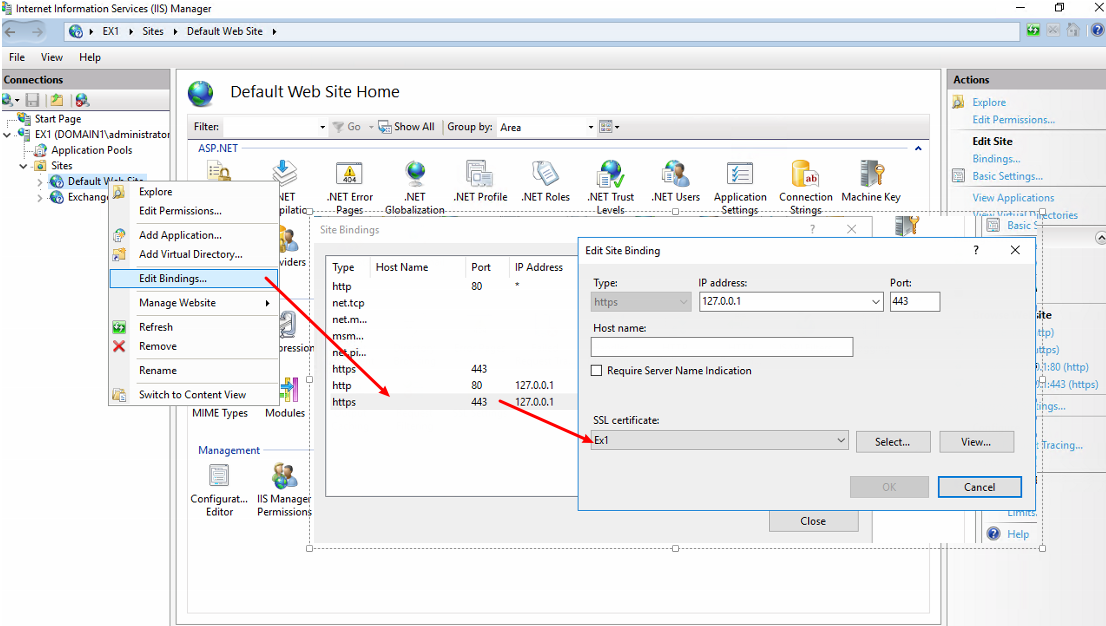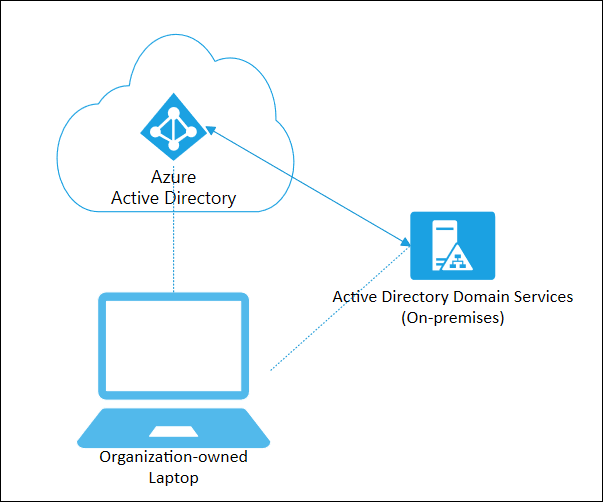One of the most dreaded events that Administrators loath is the updating of SSL certificates in their environment. The process of creating the CRL plus requesting and obtaining the certificate typically is THAT bad, but it’s the application and restart of services then validation of the environment that can be a challenge.
Exchange is no exception, however with many moving parts between client access and mail transport, ensuring we hit each of the key components.
We’ve installed the certificate on the server using the DigiCert tool and ran the necessary Powershell command to assign the certificate
[PS] C:\Windows\system32>Get-ExchangeCertificate | fl Thumbprint,CertificateDomains,IsSelfSigned,Services
Thumbprint : A3F7F37A3BA1ADC1AAD2AD1A4FC7CCDE2018A1E0
CertificateDomains : {mail.domain.com, autodiscover.domain.com, hybrid.domain.com}
IsSelfSigned : False
Services : IMAP, IIS, SMTPThumbprint : 438F27DB3B7BE7C827A3DACD9D26F27EC2FD7852
CertificateDomains : {s, EX1.corp.domain.com}IsSelfSigned : True
Services : POP, SMTPThumbprint : 25D280F5E9D0E5D629717250F73192C7FF88FA49
CertificateDomains : {WMSvc-SHA2-EX1}
IsSelfSigned : True
Services : NoneThumbprint : E0335F09160EA7B611B38549A399F3EF6AC4AAEA
CertificateDomains : {Federation}
IsSelfSigned : True
Services : SMTP, Federation
Enable-ExchangeCertificate -Thumbprint A3F7F37A3BA1ADC1AAD2AD1A4FC7CCDE2018A1E0 -Services POP,IMAP,IIS,SMTP
Reference for certificate update
While client access for our mailboxes in the Cloud works just fine, when we go to perform SMTP relay from the on-premises Exchange server out to Office 365 it fails and we see the following errors in the Application log:
Source: MSExchangeTransport
Event ID: 12014Microsoft Exchange could not find a certificate that contains the domain name <I>CN=DigiCert SHA2 Secure Server CA, O=DigiCert Inc, C=US<S>CN=mail.domain.com, OU=IT, O=”Company, LLC”, L=Minneapolis, S=MN, C=US in the personal store on the local computer. Therefore, it is unable to support the STARTTLS SMTP verb for the connector Default Frontend EXGSRV01 with a FQDN parameter of I>CN=DigiCert SHA2 Secure Server CA, O=DigiCert Inc, C=US<S>CN=mail.domain.com, OU=IT, O=”Company, LLC”, L=Minneapolis, S=MN, C=US. If the connector’s FQDN is not specified, the computer’s FQDN is used. Verify the connector configuration and the installed certificates to make sure that there is a certificate with a domain name for that FQDN. If this certificate exists, run Enable-ExchangeCertificate -Services SMTP to make sure that the Microsoft Exchange Transport service has access to the certificate key.
Source: MSExchangeTransport
Event ID: 12035Exchange was unable to load certificate I>CN=DigiCert SHA2 Secure Server CA, O=DigiCert Inc, C=US<S>CN=mail.domain.com, OU=IT, O=”Company, LLC”, L=Minneapolis, S=MN, C=US. More information: Is FrontEnd Proxy enabled: false. Original backend Server: mail.domain.com. Send Connector Name from the original request: Outbound to Office 365.
So while we updated the Exchange services, we missed an important step of updating the mail transport components that handle the TLS connection (since just about every provider forces its usage today – Microsoft being no exception).
The fix is simple: update the primary Receive and Send Connectors with the certificate name from our new cert & restart the Microsoft Exchange Transport service
$cert = Get-ExchangeCertificate -Thumbprint A3F7F37A3BA1ADC1AAD2AD1A4FC7CCDE2018A1E0
$tlscertificatename = “<i>$($cert.Issuer)<s>$($cert.Subject)”
Set-ReceiveConnector “EX1\Default Frontend EX1” -TlsCertificateName $tlscertificatename
Set-SendConnector -Identity “Outbound to Office 365” -TLSCertificateName $tlscertificatename
Restart-Service MSExchangeTransport
In some cases, the binding for https the Default Web Site can cause errors where login failures are seen as well. You will want to ensure that both https references have the public certificate references, then perform an IISRESET.
Finally, to test that mail flow is working, we want to send a test email message thru Exchange – we can do this thru Powershell to force a message thru the Receive connector, over to the Send connector to Office 365, and then to the user mailbox.
Import-Module servermanager
Add-WindowsFeature telnet-clienttelnet EX1 25
helo
mail from: app1@domain.com
rcpt to: user@domain.com
data
subject: this is a test message
sending a test message via telnet
.