Just this past week, Exchange 2013 has been RTM’d (Released to Manufacturing)! We’re still a few months away before the general public can start their installs, possibly longer for migrations since we’re waiting for the release of SP3 for Exchange 2007/2010 specifically for Exchange 2013 migration – but more on that later.
For now, it’s time to take a look under the hood to see how Microsoft has revamped the setup process. Plus, we’re going to dig into some troubleshooting.
We’re diving straight into a build on Windows Server 2012 Standard

Contents
Prerequisite components
Setup is smart enough to handle the basic Windows component installs, however if we don’t do some careful planning we’re going to end up with Error and Warning messages, coupled with MANY reboots.
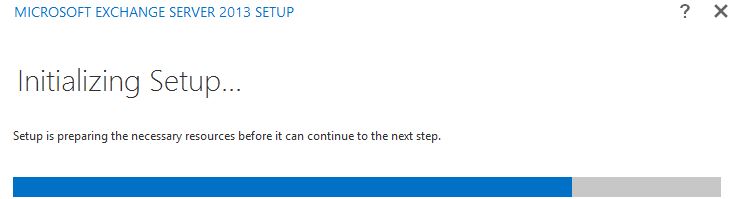
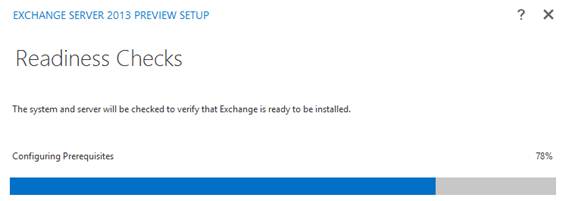
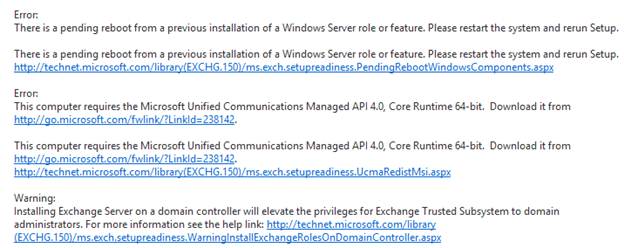
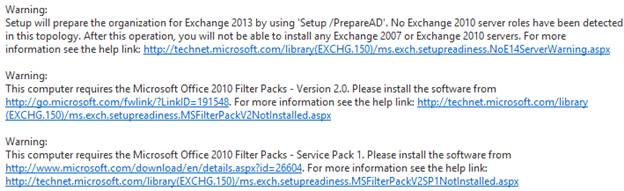
So instead of perpetually restarting setup, let’s take care of the prerequisite components first.
Use this one-liner in Powershell to install the prerequisites, and then reboot (Desktop Experience requires a reboot)
Install-WindowsFeature RSAT-ADDS, RSAT-ADDS-Tools, AS-HTTP-Activation, Desktop-Experience, NET-Framework-45-Features, RPC-over-HTTP-proxy, RSAT-Clustering, RSAT-Clustering-CmdInterface, Web-Mgmt-Console, WAS-Process-Model, Web-Asp-Net45, Web-Basic-Auth, Web-Client-Auth, Web-Digest-Auth, Web-Dir-Browsing, Web-Dyn-Compression, Web-Http-Errors, Web-Http-Logging, Web-Http-Redirect, Web-Http-Tracing, Web-ISAPI-Ext, Web-ISAPI-Filter, Web-Lgcy-Mgmt-Console, Web-Metabase, Web-Mgmt-Console, Web-Mgmt-Service, Web-Net-Ext45, Web-Request-Monitor, Web-Server, Web-Stat-Compression, Web-Static-Content, Web-Windows-Auth, Web-WMI, Windows-Identity-Foundation
After the necessary reboots, we need to download and install some additional components
- Microsoft Unified Communications Managed API 4.0, Core Runtime 64-bit
- Microsoft Office 2010 Filter Pack 64 bit
- Microsoft Office 2010 Filter Pack SP1 64 bit
When you start the UCMA 4.0 installation, if you failed to run the Powershell command for the local prerequisites, you’ll see a message that Media Experience in missing. This is because UCMA 4.0 requires the Desktop Experience feature, which is installed as part of the prerequisites, and a reboot is required.
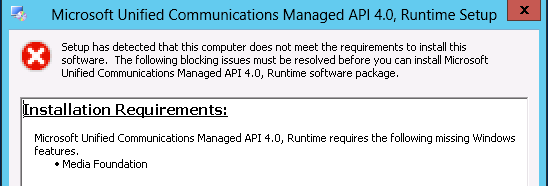
If you’re installing the UCMA 4.0 Preview (which should only happen with Exchange 2013 Preview), setup will fail because of the VC++ 11 Beta runtime installed. Uninstall via Add/Remove Programs
NOTE: In RTM Visual C++ 2012 is installed and this step is NOT needed.

Another hiccup that you’ll see after setup if you didn’t install all of the prerequisites: if you try to open ECP, you’ll run into this error:

It’s because you did not install the prerequisites properly, which include Windows Identity Foundation.
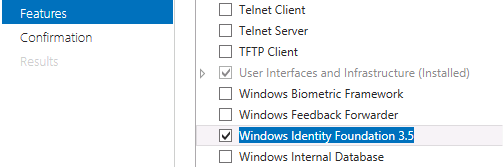
Although it won’t say you need to reboot – DO IT and save some time!
Restarting services after installing the component install will just yield in an Unknown Error.
Setup
Once you have your prerequisite components installed, you’re ready to fire up the setup process. It’s MUCH easier and cleaner than Exchange 2007/2010!
Setup begins by copying its files down to the server
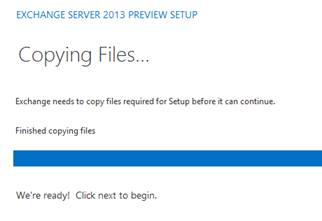
Once complete, we dive right in to installation
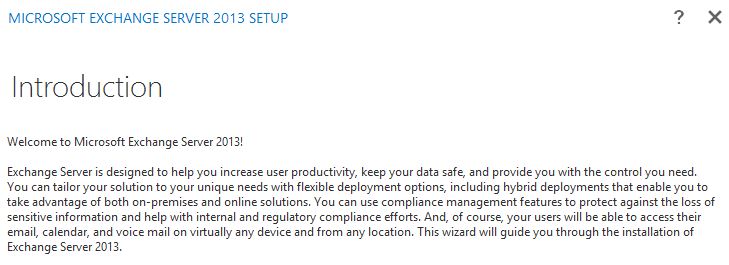
NOTE: The Checking Required Software piece has gone away in RTM.
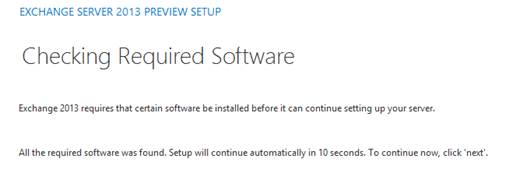
We can setup the error reporting now or turn it off and customize it later
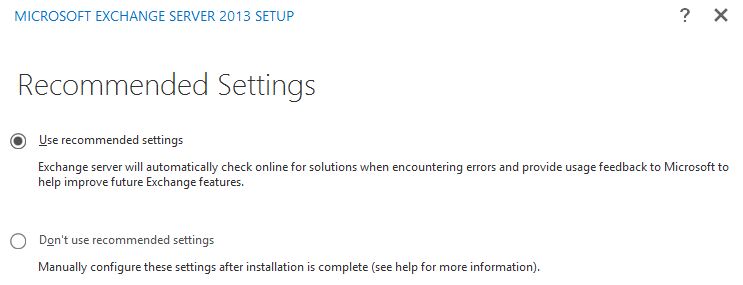
Next we select our server roles. In Exchange 2013, we only have a Client Access Server or Mailbox Server. Here are a few changes of note from Technet:
http://technet.microsoft.com/en-us/library/jj619283%28v=exchg.150%29.aspx
- The features provided by the Hub Transport server role in Exchange 2010 are now handled by the Transport service on Mailbox servers, the Mailbox Transport service on Mailbox servers, and the Front End Transport service on Client Access servers.
- The features provided by the Unified Messaging server role in Exchange 2010 are now handled by the Unified Messaging service. The Unified Messaging service has components that run on both the Client Access server and the Mailbox server.
- The Edge Transport server is not currently available in Microsoft Exchange Server 2013. However, you can continue to use existing Exchange Server 2007 or Exchange Server 2010 Edge Transport servers that you have deployed in your perimeter network. Or, you can install a new Exchange 2007 or Exchange 2010 Edge Transport server in your perimeter network for a new or upgraded Exchange 2013 organization. See:
http://technet.microsoft.com/en-us/library/jj150569%28v=exchg.150%29.aspx
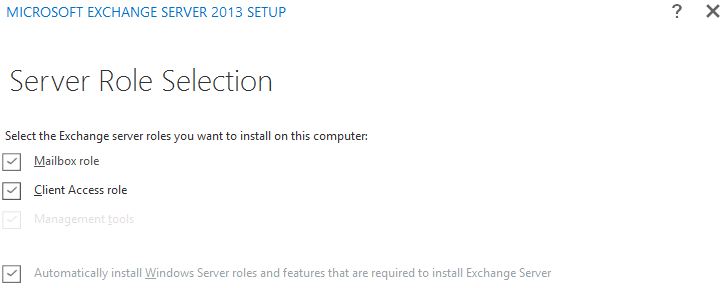
Location is pretty straight forward.
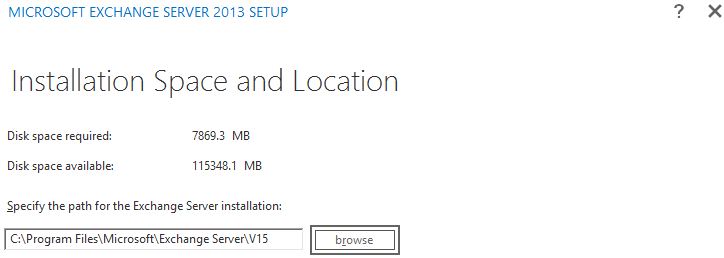
With a new Organization we specify a new Exchange organization name. Against, upgrades are not currently available.
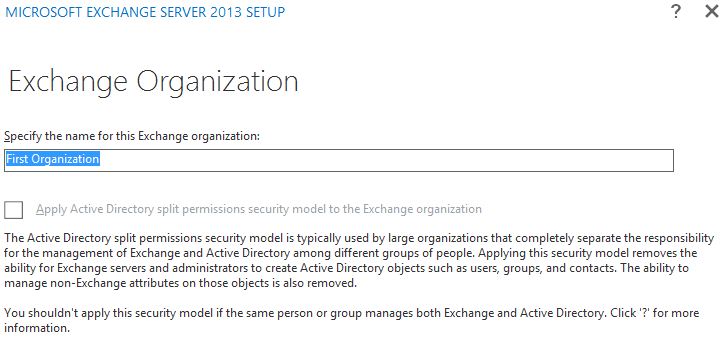
Finally, Microsoft integrates Forefront malware protection on a non-subscription basis. It’s fairly tame out of the box so leaving it on is a nice feature, which we can tweak later.
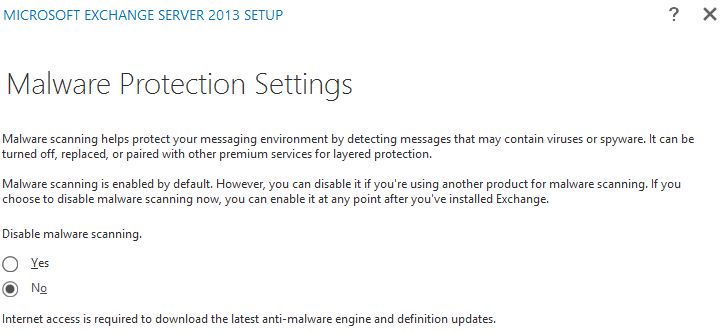
NOTE: Microsoft pulled CAS configuration settings during setup, even using a Manual installation!
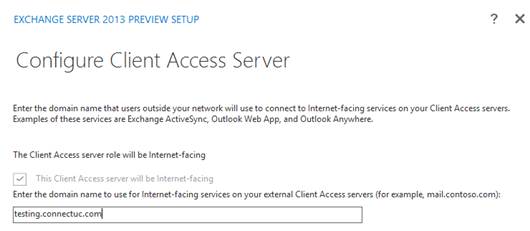
Now let’s prepare to run setup. It will take care of AD preps if necessary.

Now we’re ready to perform the install!
NOTE: As mentioned, Exchange 2013 doesn’t work in an existing Exchange org at this time, since 2007/2010 SP3 isn’t out yet! So we will need to setup a new organization.
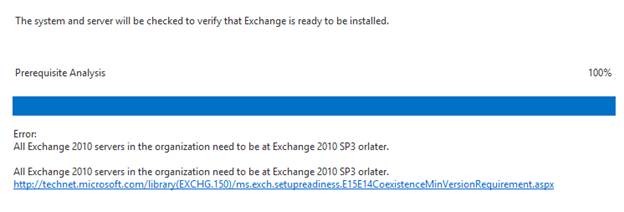
And off we go!
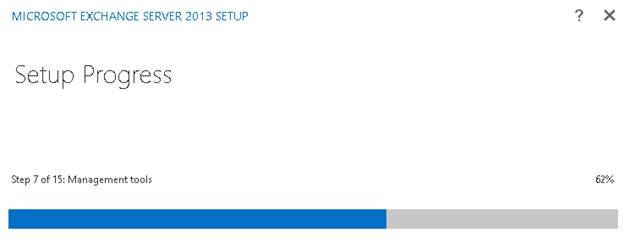
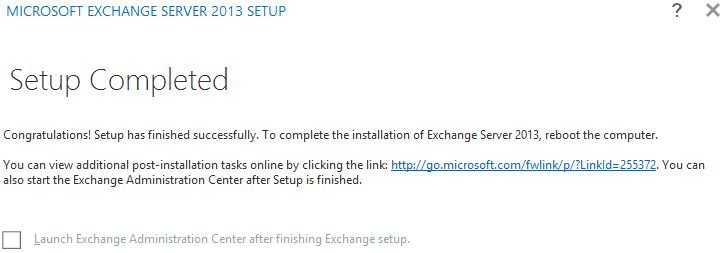

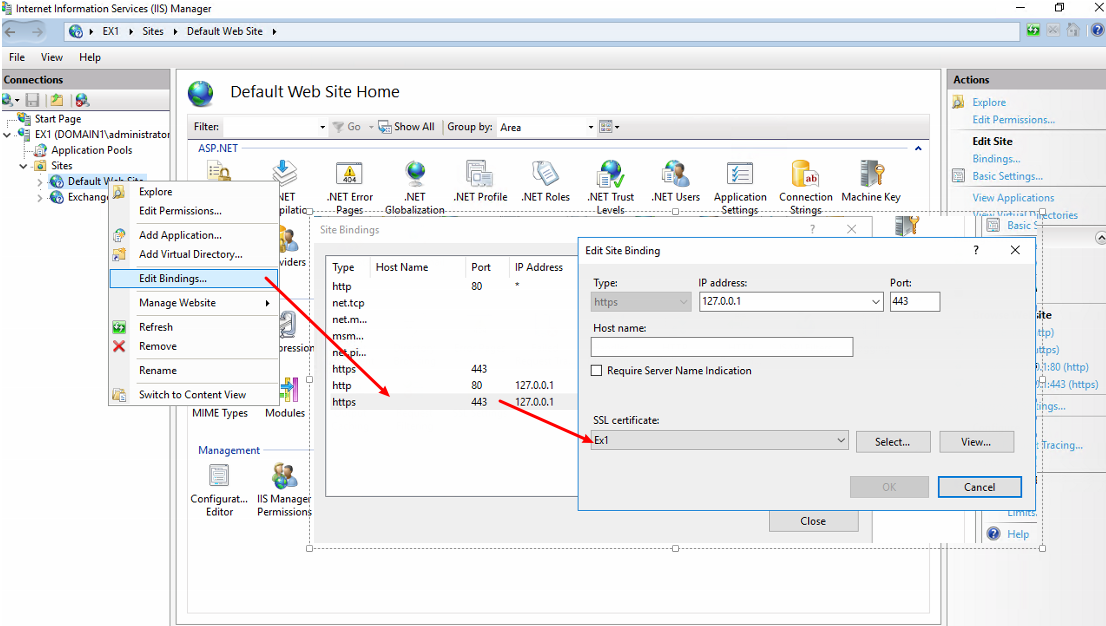
In your last steps, you say we need to create a new Exchange organization. I don’t mind doing this, but can I do so in the same domain where my 2010 SP2 servers exist (i.e. run two distinct Exchange organizations of different versions in the same domain)? If so, does the installer handle this for me automatically as it appears to in your screenshots?
Keep in mind that the underlying technology here is Active Directory, and that you have to extend the schema for 2013. Because this occurs at the forest level, and without Exchange 2007 CU/Exchange 2010 SP to support 2013, Microsoft’s guidance right now is that it needs to be in a separate forest. See: http://technet.microsoft.com/en-us/library/jj150489.aspx#CoexistE12E14