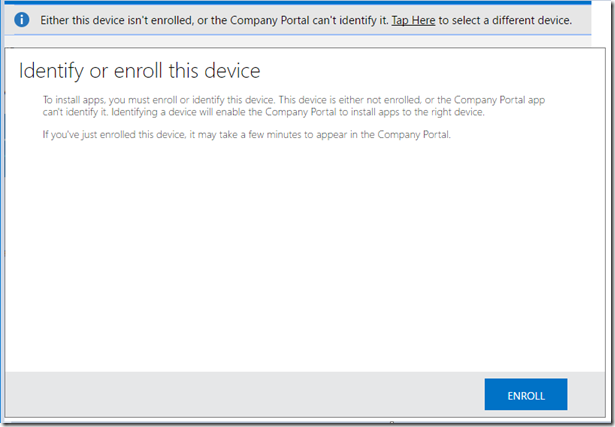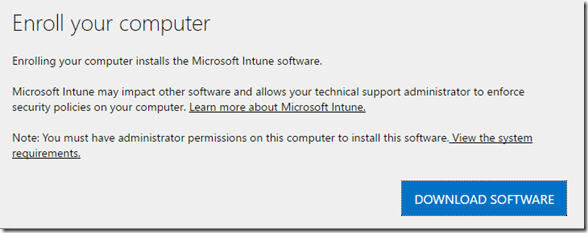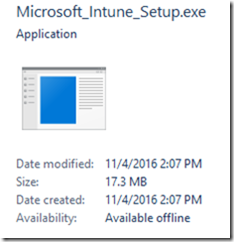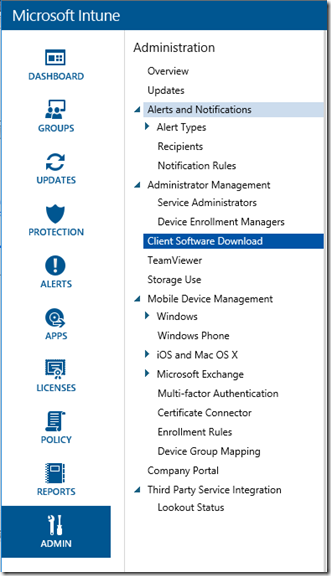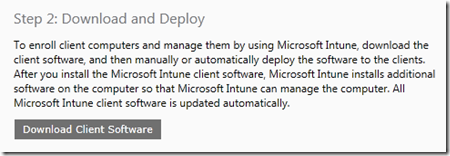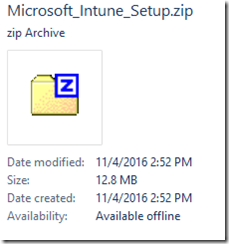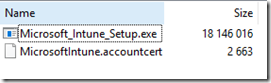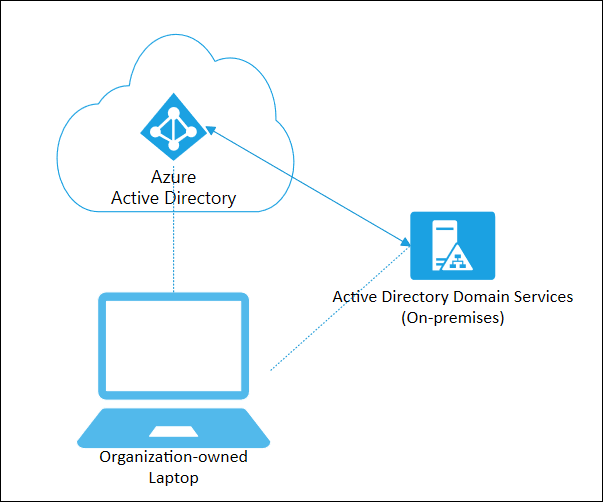There are 2 easy ways to get the Intune client installed on your PCs:
Go to http://portal.manage.microsoft.com and log in with an account assigned an Intune license.
Click the information bar saying the device isn’t enrolled, and then click Enroll!
Then click Download software and run the Microsoft_Intune_Setup.exe
(Be sure you have local admin rights to perform the install first!)
Otherwise, if you want to provide the install more centrally, you need to log into:
http://manage.microsoft.com/MicrosoftIntune
From there under Admin go to Client Software Download
Click the button to download
Keep in mind this is specific to the tenant itself
As it includes the installer EXE and the certificate specific to your tenant
Now you’ll want to extract the EXE and cert to a folder (let’s say C:\temp\InstallIntune) and double-click on the EXE to start the install.
However if you’re looking to deploy Intune with a new PC image (such as part of a Windows 10 rollout) in an Enterprise environment, you’ll want to prepare setup and the enrollment process properly.
You’ll still want to extract the installer to the hard drive, but then create a setup_intune.cmd and place it under %windir%\setup\scripts. This is important because it finalizes portions of the install BEFORE any users sign on for the first time.
Here is the contents of the setup_intune.cmd:
%windir%\system32\reg.exe add HKEY_LOCAL_MACHINE\Software\Microsoft\Onlinemanagement\Deployment /v
WindowsIntuneEnrollPending /t REG_DWORD /d 1
%systemdrive%\temp\InstallIntune\Microsoft_Intune_Setup.exe /PrepareEnroll
Now once your machines start to come online and users login, their machines will enroll with Intune