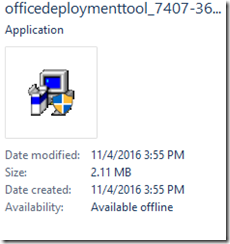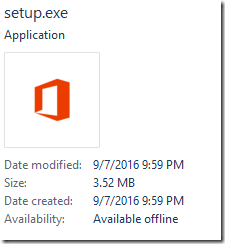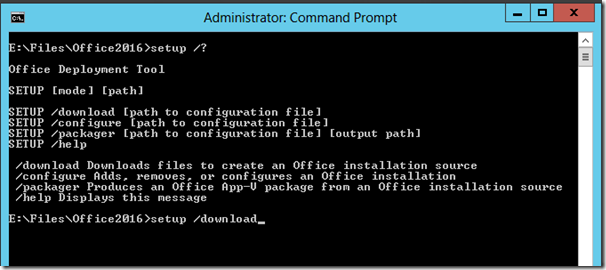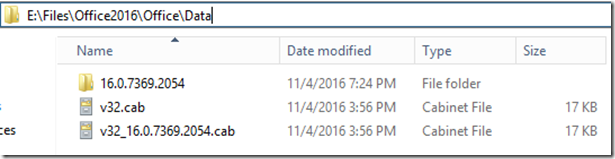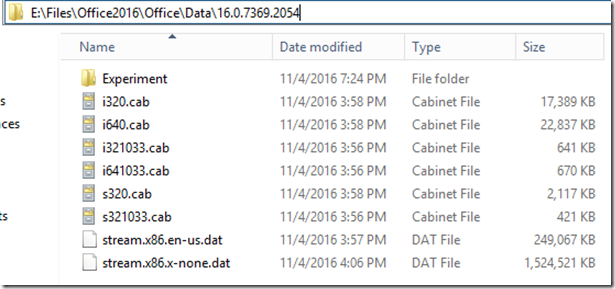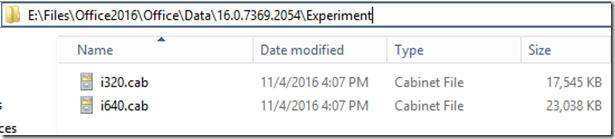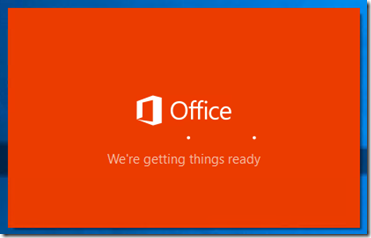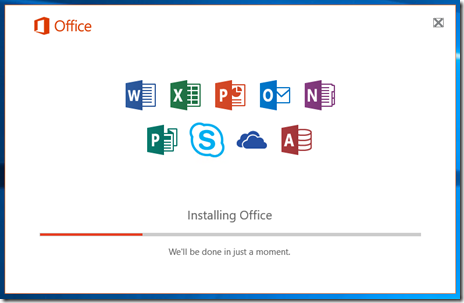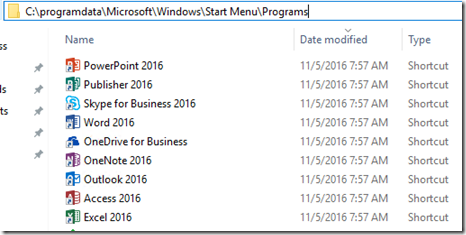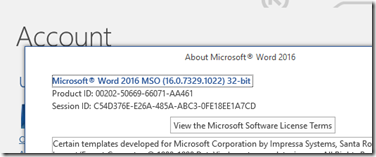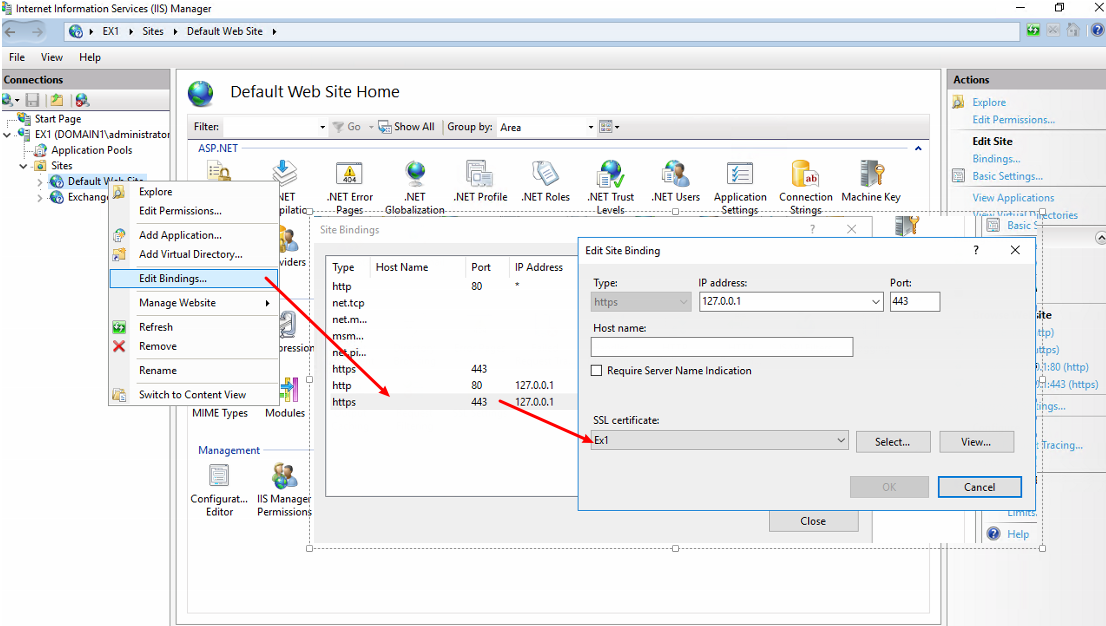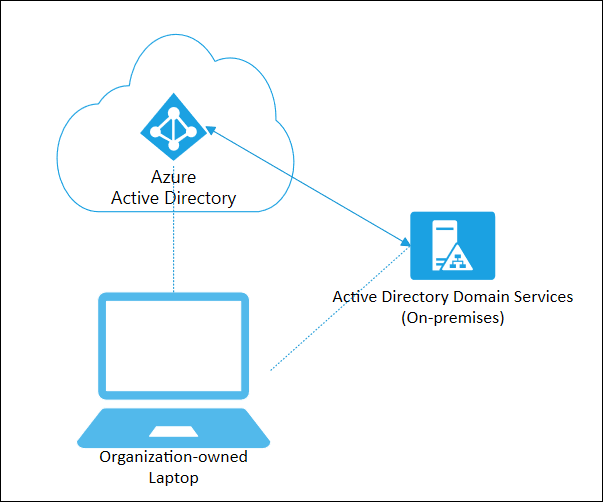So how do you create an offline installation of Office 365 Pro Plus for distribution on machines when you don’t want them all chewing up the internet connection at once?
First, download the Office 2016 Deployment Tool from:
https://www.microsoft.com/en-us/download/details.aspx?id=49117
(Note: you can reuse this tool to download Current branch versions each month, however Microsoft does update this to support new deployment features and resolve deployment bugs so check back often for new versions!)
Run the EXE and extract to a folder – It will only produce setup.exe
Open a command prompt and browse to the extract folder, and run setup.exe /download
This will sit here for a bit while it downloads the current build to the subfolder under \Office\Data with the build number. As you can see here, the build is primarily 32-bit but provides 64-bit support as part of the installation.
In this case, this folder sits on a file share (which we’ll get to in a moment) that will serve as our “SourcePath”
The next part to performing the deployment as part of an administrative install is to create the configure XML file. You can read more about the syntax, formatting, etc at:
https://technet.microsoft.com/en-us/library/jj219422(v=office.15)
In an enterprise environment, it’s typical that you will have a Deferred and a Current branch (to borrow from Microsoft terminology).
The SourcePath is our Deferred that goes as the core install for all our machines, and the Updates path (towards the bottom) is another folder that we run our download process again on a monthly basis for the Current branch. Whenever a new version of the current branch is downloaded to the Updates folder, it will “update Office to the newest version. Only the files that have changed in the new version will be updated”
To perform the actual install, we need a configuration XML to use in conjunction with the setup file to perform the full Offline install. For this I like to use the online XML Configuration File editor, located at https://officedev.github.io/Office-IT-Pro-Deployment-Scripts/XmlEditor.html
<Configuration>
<Add OfficeClientEdition=“32” Channel=“Current” SourcePath=“\\network\path”> <Product ID=“O365ProPlusRetail”>
<Language ID=“en-us”/>
</Product>
</Add>
<Property Name=“AUTOACTIVATE” Value=“1”/>
<Property Name=“FORCEAPPSHUTDOWN” Value=“TRUE”/>
<Property Name=“SharedComputerLicensing” Value=“0”/>
<Property Name=“PinIconsToTaskbar” Value=“TRUE”/>
<Logging Level=“Standard” Path=“c:\windows\temp”/>
<Display Level=“None” AcceptEULA=“TRUE”/>
<Updates Enabled=“TRUE” Channel=“Current” UpdatePath=“\\network\path”/> </Configuration>
From our workstation we can manually run (or use a deployment tool like SCCM to push out Office 2016 to the enterprise) using the setup.exe /configure switch.
Then before you know it, volia!