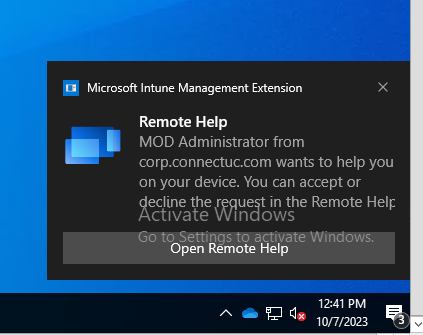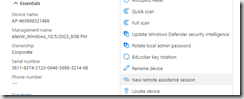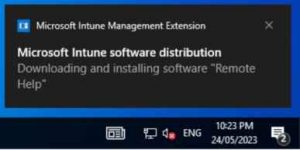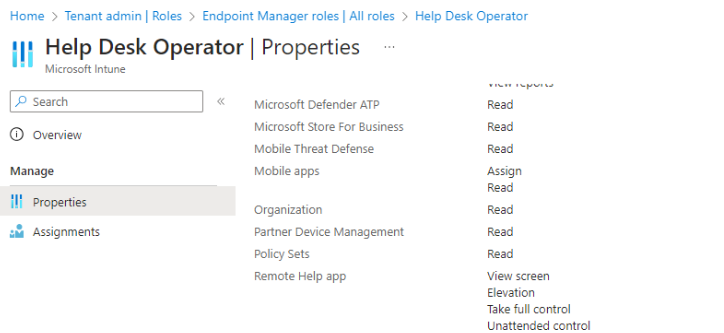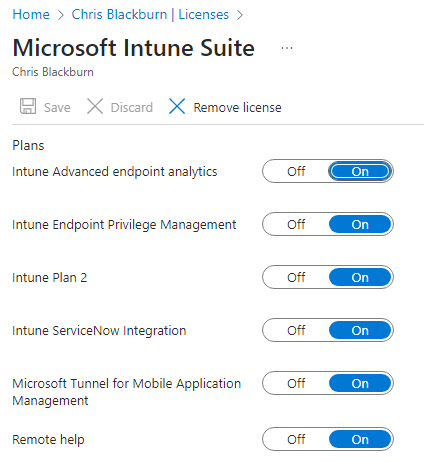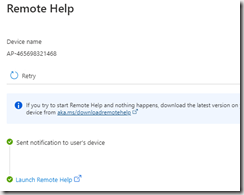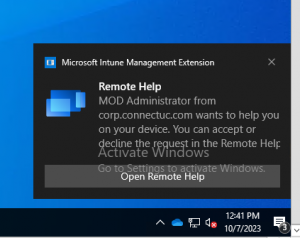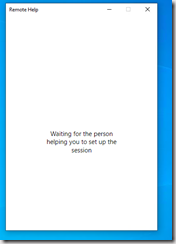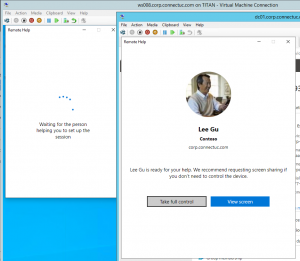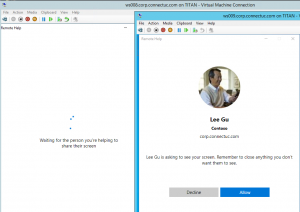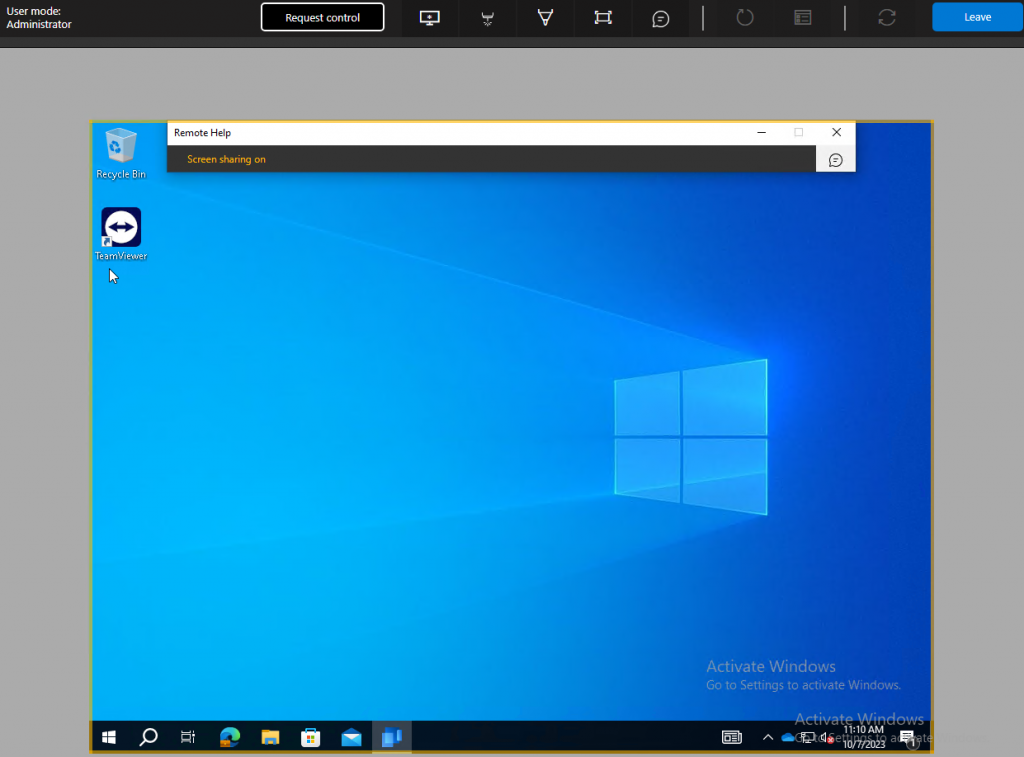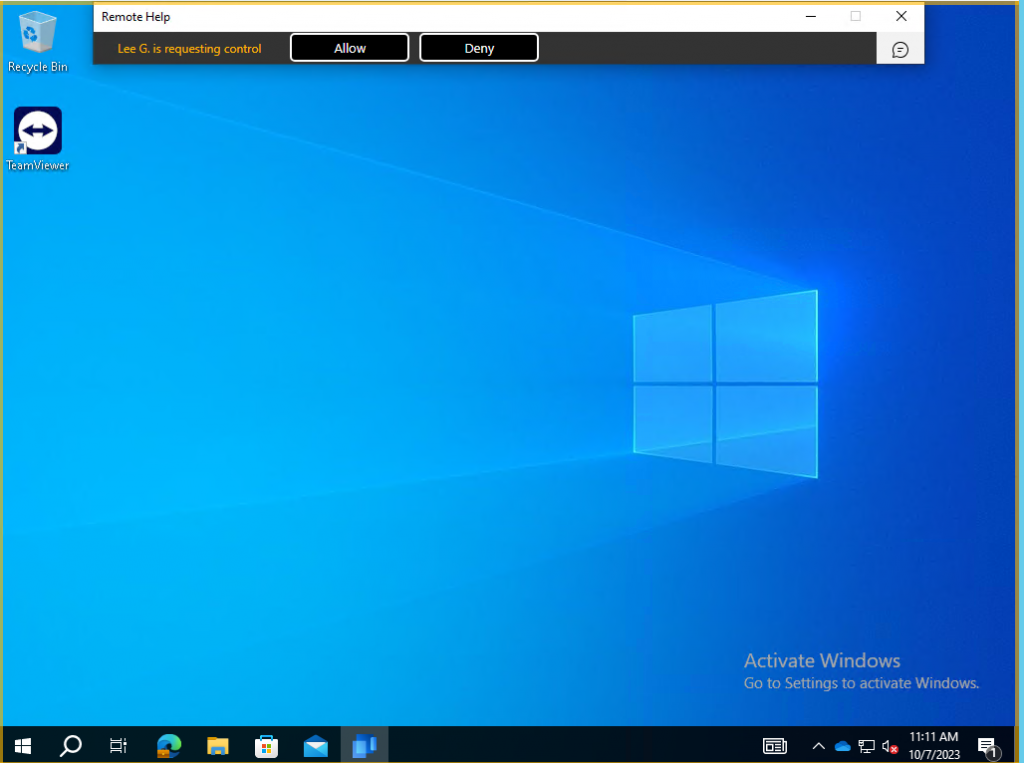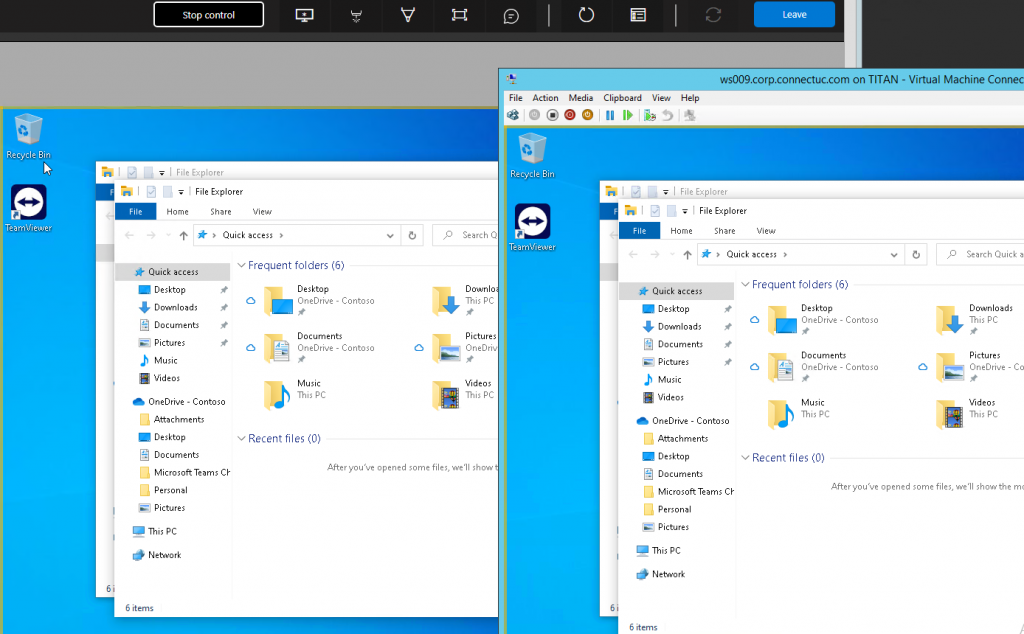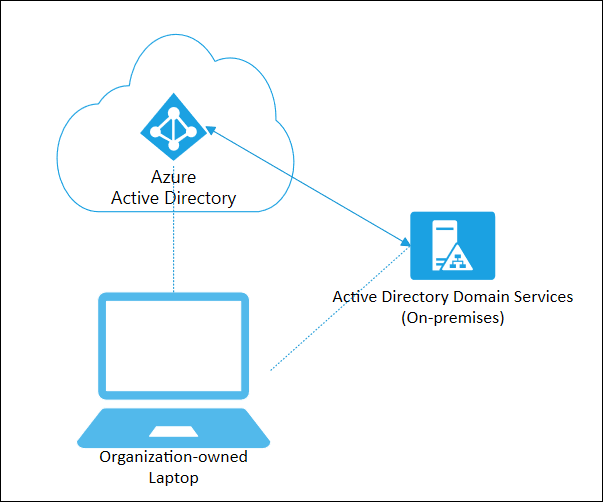Contents
Intro
Microsoft has introduced their Remote Help capabilities built into Intune (buy way of a premium add-on license) but there are some stark caveats:
- There are some specific prerequisites that must exist in windows
- The agent is not bundled into any Windows update
- The agent is not available as a Microsoft store (new) app and it must be packaged / configured as a Win32 app
After battling with a way to make things easier, it was time to crack open Powershell ISE and write some code!
Automating App Creation
I wrote a script on my Github that leverages the MgGraph and IntuneWin32 powershell modules and:
- Connects to the Graph (see the code for permission requirements)
- Allows you to select from your groups to assign the Application
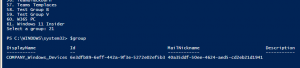
- Downloads the remotehelpinstaller.intunewin app from my website
- Creates the Windows application in Intune
- Assigns the application to the group you selected
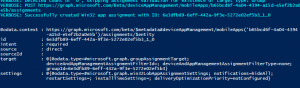
NOTE: If you don’t have the MgGraph and IntuneWin32 modules installed, you’ll need to open Powershell as Administrator, or update the install-module command with -Scope CurrentUser
Download your copy at:
https://github.com/thetootall/Intune/blob/main/deploy-remotehelp.ps1
Once you’ve deployed the application to Intune and to your workstations, you’re ready to go!
Licensing & Roles
Ensure your administrator are added to the Help Desk Operator role inside of Intune
(note: this is not an Azure RBAC role and must be assigned within Roles in Intune)
This provides the ability to:
- View screen
- Elevate (UAC)
- Take fill control
- Unattended control
You Also will want to ensure both ADMIN and USER have a remote control license ($3.50/mo) or have the Intune Suite license ($10.50/mo)
Launching Support
Its about a 10 second process from when you initiate the request until you see the connection established
The users will see a toast notification:
Once they click (and if necessary, authenticate) they’ll see a waiting screen
The Admin then can click on their “Launch Remote Help” link, and then after both sides negotiate the connection, the Admin will see their options for control.
The user will get prompted to to “Allow” Control
Once that is complete, you’ll be able to see the user desktop.
The user must click “Allow” (again…..)
In Summary
As a “first generation” tool that leverages Microsoft Remote Assistance, Remote Help does an “OK” job, but I don’t think we’ll see a lot of organizations leveraging it because of the following:
- The $3.50 a month price tag for “all IT support workers (helpers) and users (sharers)“
- The another agent to deploy (Remote Help)
- The user MUST be at the device, and allow access Twice (hint: Teams Remote Control is easier)